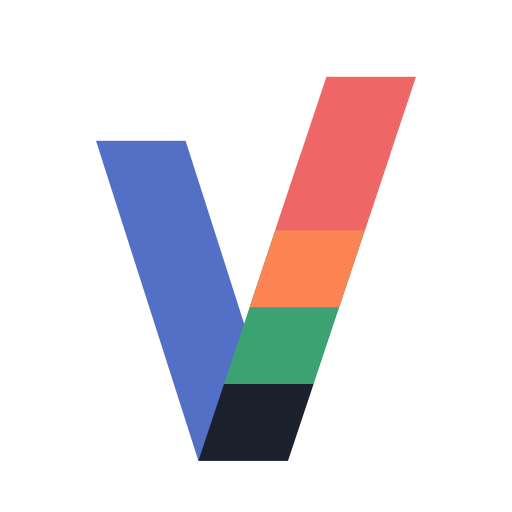
Vizb: Visualize Go Benchmarks in 4D
Vizb is a CLI tool that transforms Go benchmark raw output into interactive 4D visualizations. It allows you to merge multiple benchmark data, apply advanced grouping logic, and explore performance across four dimensions: Source, Group, and two customizable axes (X and Y). All within a single and deployable HTML file.
Features
- Modern Interactive UI: Robust Vue.js application with a smooth and responsive experience.
- Multi-Chart: Supports multiple charts (
bar,lineandpie) in a single place. - Sorting: Sort data (
asc/desc) for comparison through UI settings or CLI flags. - Swap Axis: Swap the
n,xandyaxes for diverse comparison through UI settings. - Multi-Dimensional Grouping: Merge multiple benchmark data for deep comparative analysis.
- Flexible Input: Automatically processes raw
go test -benchoutput and the standard JSON output ofgo test -bench -json. - Comprehensive Metrics: Compare time, memory, and numbers with customizable units.
- Smart Grouping: Extract grouping logic from benchmark names using regex and group patterns.
- Filtering: Filter benchmarks to include only those matching a regex pattern.
- Export Options: Generate
single-fileHTML/JSON and options to save charts asJPEG.
Installation
go install github.com/goptics/vizb
Basic Usage
Using raw benchmark output
Run your Go benchmarks and save the output:
go test -bench . > bench.txt
Generate charts from the benchmark:
vizb bench.txt -o output.html
Direct piping
Pipe benchmark results directly to vizb:
# Raw output
go test -bench . | vizb -o output.html
# JSON output (automatically detected and converted)
go test -bench . -json | vizb -o output.html
Using vizb standard JSON benchmark output
vizb bench.txt -o output.json
Generate charts from the standard JSON benchmark data:
vizb output.json -o output.html
Merging multiple benchmarks
You can combine multiple benchmark JSON files into a single html file using the merge command. This is useful for aggregating benchmark data from different runs, machines, or environments.
# Merge specific files
vizb merge output.json output2.json -o merged_report.html
# Merge all JSON files in a directory
vizb merge ./results/ -o all_results.html
# Mix and match files and directories
vizb merge ./old_results/ output.json -o comparison.html
Open the generated HTML file in your browser to view the interactive charts.
[!Note] The
mergecommand requires JSON files as input, which must be generated usingvizb bench.txt -o output.json.
Advance Usage
How vizb groups your benchmark data
Vizb creates charts that make sense by putting your benchmark data into logical groupings and axes. It sees the data as 1D (xAxis) by default, but if you have to deal with 2D or 3D data, you can use the --group-pattern and --group-regex flags to group your data.
Understanding Group Patterns
A group pattern tells vizb how to dissect your benchmark names into three key components:
- Name (n): The family or group the benchmark belongs to. Benchmarks with the same
Namewill be grouped together in the same chart. (optional) - XAxis (x): The category that goes on the X-axis (e.g., input size, concurrency level).
- YAxis (y): The specific test case or variation (e.g., algorithm name, sub-test).
Visualizing the Extraction
Imagine you have a benchmark named BenchmarkSort/100/Ints, which has 3D data.
If you use the pattern name/xAxis/yAxis (or n/x/y), vizb splits the name wherever it finds a /:
Benchmark Name: BenchmarkSort / 100 / Ints
│ │ │
Pattern: [Name] [XAxis] [YAxis]
│ │ │
Result: "Sort" "100" "Ints"
Group Pattern Syntax (--group-pattern)
- Components: Use
name,xAxis,yAxis(or shorthandsn,x,y). - Separators: Use
/(slash) or_(underscore) to match the separators in your benchmark names. - Skipping parts: You can leave parts empty in the pattern to ignore sections of the benchmark name.
Standard Go Benchmarks (Slash Separated)
Format: Benchmark<Group>/<InputSize>/<Variant>
Pattern: n/x/y
| Benchmark Name | Extracted Data |
|---|---|
BenchmarkSort/1024/QuickSort |
Name: Sort XAxis: 1024 YAxis: QuickSort |
BenchmarkSort/1024/MergeSort |
Name: Sort XAxis: 1024 YAxis: MergeSort |
Underscore Separated
Format: Benchmark<Group>_<Variant>_<InputSize>
Pattern: n_y_x
| Benchmark Name | Extracted Data |
|---|---|
BenchmarkHash_SHA256_1KB |
Name: Hash YAxis: SHA256 XAxis: 1KB |
BenchmarkHash_MD5_1KB |
Name: Hash YAxis: MD5 XAxis: 1KB |
Simple Grouping (No X-Axis)
Format: Benchmark<Group>/<Variant>
Pattern: n/y
| Benchmark Name | Extracted Data |
|---|---|
BenchmarkJSON/Marshal |
Name: JSON XAxis: (empty) YAxis: Marshal |
BenchmarkJSON/Unmarshal |
Name: JSON XAxis: (empty) YAxis: Unmarshal |
Ignoring Prefixes
Sometimes you might want to ignore a common prefix or a specific part of the name.
Pattern: /n/y (Starts with a separator to skip the first part)
| Benchmark Name | Extracted Data |
|---|---|
BenchmarkTest/JSON/Marshal |
Name: JSON YAxis: Marshal (First part "Test" is ignored) |
Group Regex Syntax (--group-regex)
For more complex benchmark names where simple patterns aren't enough, you can use Regular Expressions with named groups.
- Named Groups: Use
(?<name>...),(?<xAxis>...),(?<yAxis>...)(or shorthands(?<n>...),(?<x>...),(?<y>...)) to capture parts of the benchmark name. - Flexibility: Regex allows you to match specific characters, ignore parts, and handle irregular formats.
Examples
| Benchmark Name | Regex | Extracted Data | Dimensions |
|---|---|---|---|
BenchmarkHashing64MD5 |
Hashing64(?<x>.*) |
XAxis: MD5 |
1D |
BenchmarkJSONByMarshal |
(?<x>.*)By(?<y>.*) |
XAxis: JSON YAxis: Marshal |
2D |
BenchmarkDecode/text=digits/level=speed |
(?<n>.*)/text=(?<x>.*)/level=(?<y>.*) |
Name: Decode XAxis: digits YAxis: speed |
3D |
[!Note] You must specify at least one of the
xandyaxes when you use the--group-[pattern|regex]command. thenis optional.
Development
This project uses Task for managing development workflows.
Setup Development Environment
# Install Task runner
go install github.com/go-task/task/v3/cmd/task@latest
Available Tasks
# install dependencies
task init
# Run the UI in development mode
task dev:ui
# Build The UI
task build:ui
# Build the binary (run from ./bin/vizb)
task build:cli
# Build everything
task build
# Run tests
task test
Contributing
Contributions are welcome! Feel free to open issues or submit pull requests.
License
This project is licensed under the MIT License - see the LICENSE file for details.




