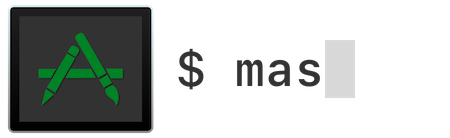
mas is a command-line interface for the Mac App Store that is designed for scripting & automation.
📲 Installation
🔮 macOS 10.15 (Catalina) or newer
🧮 macOS 10.11 (El Capitan) - 10.14 (Mojave)
🍻 Custom Homebrew tap
The mas custom Homebrew tap provides pre-built bottles for all macOS versions since 10.11 (El Capitan).
The newest versions of mas, however, are only available for macOS 10.15+ (Catalina or newer).
To install mas from the custom tap:
brew install mas-cli/tap/mas
🐙 GitHub Releases
Alternatively, binaries & sources are available from GitHub Releases.
🕊 Swift 5 runtime support
mas requires Swift 5 runtime support. macOS 10.14.4 (Mojave) & newer include it, but earlier releases do not. Without it, running mas might report errors similar to:
dyld: Symbol not found: _$s11SubSequenceSlTl
To get Swift 5 support on macOS versions older than 10.14.4 (Mojave), you can:
- Update to macOS 10.14.4 (Mojave) or newer
- Install the Swift 5 Runtime Support for Command Line Tools
- Install Xcode 10.2 or newer to
/Applications/Xcode.app
🤳 Usage
🪪 App IDs
Each app in the App Store has a unique integer app identifier (ADAM ID) & a unique text app identifier (bundle ID). mas commands accept either form of app ID as arguments.
mas search & mas list can be used to find the ADAM IDs of apps.
Alternatively, to find an app's ADAM ID:
- Find the app in the App Store
- Select
Share>Copy Link - Extract the ADAM ID from the URL
- e.g., extract ADAM ID
497799835from the URL for Xcode (https://apps.apple.com/us/app/xcode/id497799835?mt=12)
- e.g., extract ADAM ID
🛍 Info from the App Store
The commands in this section do not require you to be logged into an Apple Account, neither for your macOS user nor for the App Store.
mas search
mas searchmas search <search-term> searches by name for apps available from the App
Store.
Providing the --price flag includes each app's price in the output.
$ mas search Xcode
497799835 Xcode
688199928 Docs for Xcode
…
mas lookup
mas lookupmas lookup <app-id> outputs more detailed information about an app available
from the App Store.
$ mas lookup 497799835
Xcode 26.1.1 [Free]
By: Apple Inc.
Released: 2025-11-11
Minimum OS: 15.6
Size: 2,913.8 MB
From: https://apps.apple.com/us/app/xcode/id497799835?mt=12&uo=4
📚 Info from your local app library
All the commands in this section require you to be logged into an Apple Account for your macOS user.
mas list
mas listmas list outputs all the apps on your Mac that were installed from the App
Store.
$ mas list
497799835 Xcode (15.4)
640199958 Developer (10.6.5)
899247664 TestFlight (3.5.2)
mas outdated
mas outdatedmas outdated outputs all apps installed from the App Store on your Mac that
have pending updates.
$ mas outdated
497799835 Xcode (15.4 -> 16.0)
640199958 Developer (10.6.5 -> 10.6.6)
Run mas update to install pending updates.
⬇️ Installing apps
All the commands in this section require you to be logged into an Apple Account in the App Store.
Depending on your Apple Account settings, you might need to re-authenticate in the App Store to perform a
get,install,lucky, orupdate, even if you are already signed in to an Apple Account in the App Store.
mas get
mas getmas get <app-id>… installs free apps that you haven't yet gotten/"purchased"
from the App Store.
Requires root privileges to install apps.
The
purchasealias is currently a misnomer, because it currently can only "purchase" free apps. To purchase apps that cost money, purchase them directly in the App Store.
$ mas get 497799835
==> Downloading Xcode
==> Installed Xcode
mas install
mas installmas install <app-id>… installs apps that you have already gotten or purchased
from the App Store. Providing the --force flag re-installs the app even if it
is already installed on your Mac.
Requires root privileges to install apps.
$ mas install 497799835
==> Downloading Xcode
==> Installed Xcode
mas lucky
mas luckymas lucky <search-term> installs the first result that would be returned by
mas search <search-term>. Like mas install, mas lucky can only install
apps that have previously been gotten or purchased.
Requires root privileges to install apps.
$ mas lucky Xcode
==> Downloading Xcode
==> Installed Xcode
🆕 Upgrading apps
All the commands in this section require you to be logged into an Apple Account in the App Store.
mas only installs/updates apps from the App Store.
Use
softwareupdate(8)to install system updates (e.g., Xcode Command Line Tools, Safari, etc.)
mas update
mas updatemas update updates outdated apps installed from the App Store. Without any
arguments, it updates all such apps.
Requires root privileges to update apps.
$ mas update
Upgrading 2 outdated applications:
Xcode (15.4) -> (16.0)
Developer (10.6.5) -> (10.6.6)
==> Downloading Xcode
==> Installed Xcode
==> Downloading Developer
==> Installed Developer
Updates can be performed selectively by providing app IDs to mas update.
$ mas update 715768417
Upgrading 1 outdated application:
Xcode (15.4) -> (16.0)
==> Downloading Xcode
==> Installed Xcode
🪪 App Store account management
All the commands in this section interact with the Apple Account for which you are signed in to the App Store. These commands do not interact with the Apple Account for which your macOS user is signed in.
mas signin
mas signin⛔ The
signincommand is not supported on macOS 10.13 (High Sierra) or newer. On those macOS versions, sign in via the App Store instead (see the known issue).
On macOS 10.12 (Sierra) or older, mas signin <apple-id> signs in to the
specified Apple Account in the App Store.
$ mas signin mas@example.com
Password:
Providing the --dialog flag signs in using a graphical dialog provided by App
Store.
mas signin --dialog mas@example.com
You can also embed your password in the command.
mas signin mas@example.com MyPassword
mas signout
mas signoutmas signout signs out from the current Apple Account in the App Store.
🫚 Root privileges
Root privileges are now necessary to install/update apps from the App Store,
because Apple secured installd on macOS 26.1+, 15.7.2+ & 14.8.2+ to fix
CVE-2025-43411. To simplify
the code, mas 4.0.0+ requires root privileges to install/update apps for all
versions of macOS, even older ones for which installd hasn't been secured.
Most users are already, or soon will be, using affected macOS versions.
Root privileges were always necessary to uninstall apps from the App Store,
because such apps are owned by the root user on macOS. mas 4.0.0+ will request
root privileges if you run mas without them, so you needn't remember to use
sudo mas uninstall … like beforehand.
Root privileges can be granted by running using sudo mas … on the command
line, or, if you run mas by itself without sudo, by entering your macOS
account password when prompted by mas. If you choose the latter route, the
supplied password is piped directly from the terminal to an external process
sudo call in the mas executable; your password is never seen by any mas
code, nor is it stored in any way.
Any sudo credentials used or established by the mas executable will remain
valid, pursuant to your user-configured sudo timeout settings.
🧩 Integrations
🍻 Homebrew Bundle
If mas is installed:
brew bundle dumpincludes installed App Store apps in the generatedBrewfile- Homebrew Bundle commands will process App Store apps included in a
Brewfile
See the Homebrew Bundle documentation for more details.
⚙️ Topgrade
If mas is installed, running Topgrade updates installed App Store apps.
⚠️ Known issues
💥 Broken Apple private frameworks
mas uses multiple undocumented Apple private frameworks to implement much of its functionality.
Over time, Apple has silently changed these frameworks, breaking some functionality, including:
⏳ Eventual consistency
The App Store operates on eventual consistency.
The app versions seen by various parts of mas or the App Store might be inconsistent for days.
📱 iOS & iPadOS apps
Apple Silicon Macs can install iOS & iPadOS apps from the App Store.
📺 tmux
tmuxmas depends on the same XPC system services as the App Store.
mas thus experiences similar problems as the pasteboard when running inside
tmux.
This wrapper allows
pasteboard & mas to work inside tmux.
tmux can be configured to always use the wrapper.
Alternatively, the wrapper can be used on a one-off basis:
brew install reattach-to-user-namespace
reattach-to-user-namespace mas install
🤷 Undetected installed apps
mas 2.0.0+ sources data for installed App Store apps from macOS's Spotlight Metadata Server (aka MDS).
You can check if an App Store app is properly indexed in the MDS:
## General format:
$ mdls -rn kMDItemAppStoreAdamID <path-to-app>
## Outputs the ADAM ID if the app is indexed
## Outputs nothing if the app is not indexed
## Example:
$ mdls -rn kMDItemAppStoreAdamID /Applications/WhatsApp.app
310633997
If an app has been indexed in the MDS, the path to the app can be found:
mdfind 'kMDItemAppStoreAdamID == <adam-id>'
If any App Store apps are not indexed, the MDS can be enabled/rebuilt for all file system volumes:
sudo mdutil -Eai on
❗ Troubleshooting
🚫 Redownload not available
If the following error occurs, you probably haven't yet gotten or purchased the app from the App Store.
This redownload is not available for this Apple Account either because it was bought by a different user or the item was refunded or canceled.
❓ Other issues
If mas doesn't work as expected (e.g., apps can't be installed/updated), run
mas reset, then try again.
If the issue persists, please file a bug.
All feedback is much appreciated!
🏗 Building
mas can be built in Xcode or built by the following script:
Scripts/build
Build output can be found in the .build folder in the project's root folder.
🧪 Testing
Tests are implemented in Swift Testing.
Tests can be run by the following script:
Scripts/test
📄 License
Code is under the MIT license.
mas was originally created by Andrew Naylor (@argon on GitHub / @argon on X).






